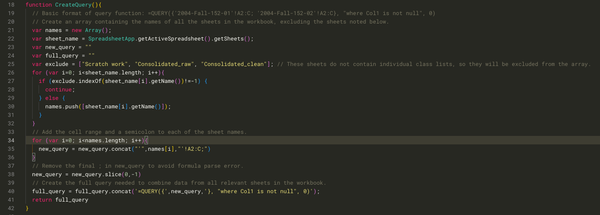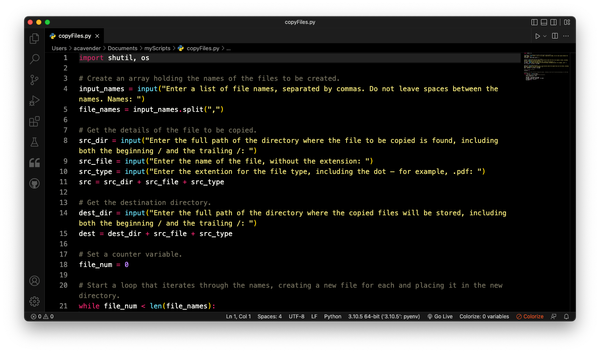Importing a WordPress XML File
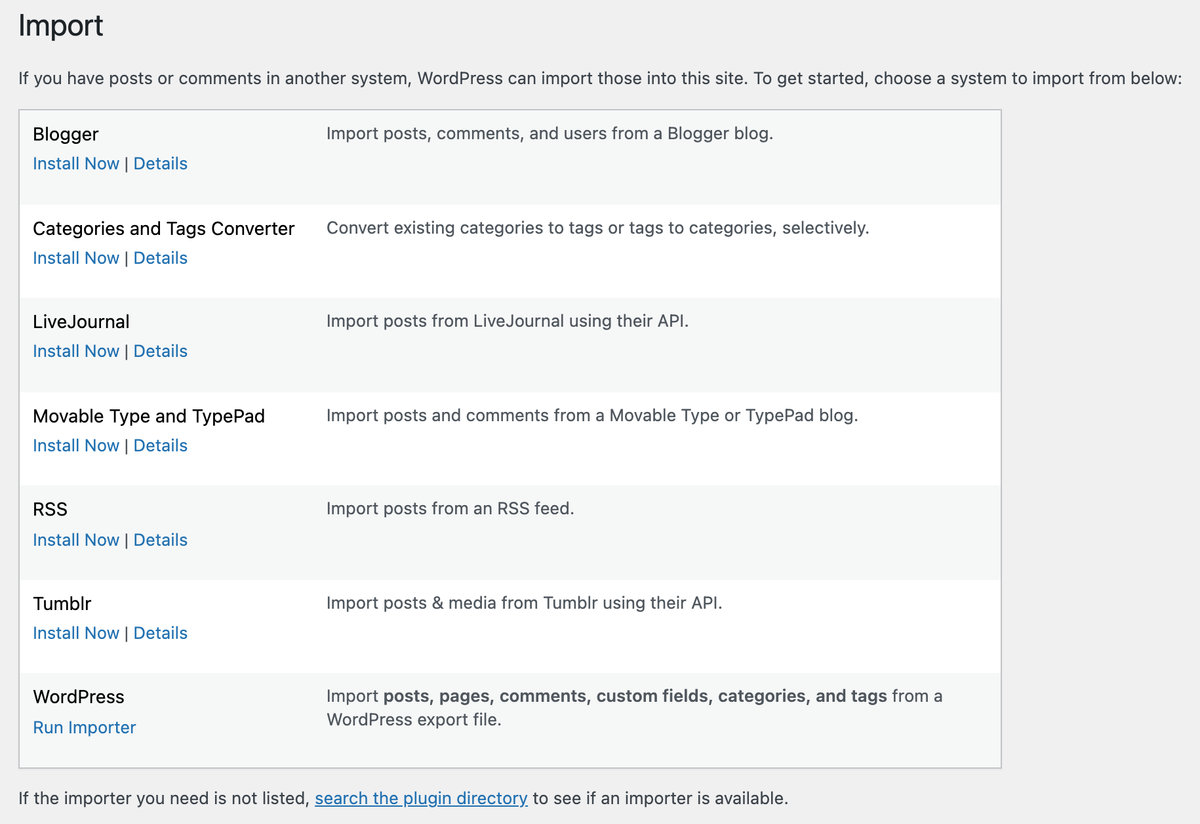
This is a script I wrote to accompany a short video I created for users of our campus’ WordPress installation, which I set up and managed until it was shut down at the end of January 2021. The video was intended to help users migrate their content prior to the shutdown. It’s available on YouTube:
Moving your WordPress content to its new home isn’t a difficult process. The specifics will vary from one service to another, but they’ll all follow this basic pattern: set up your new site, find the import tool, and import the XML file you exported from WordPress.
In this example, I’m assuming that we have set up a new site in WordPress.com, and I’m at the dashboard. So what I’lll need to do here is go to the Tools menu and select "Import.” Then I’ll be asked where I want to import content from.
I want to import from WordPress. I’m not importing from another blog. Instead, I have a file already. So I can click here where I’m invited to upload a file to import content. All I need to do here is supply the file that I created in WordPress when I exported. In this particular instance since I already have my downloads folder open, I’m simply going to drag that file into the window.
WordPress will ask me a bit about authors; there’s only one author each place, so I don’t need to worry about reassigning content to a new author. So I can click on “Start Import.” The import process can take a little while, so sometimes you’ll want to go do something else for a bit if you’re importing a lot of content.
Once your site has been successfully imported, you can verify that your content came over. Simply go to “Site.” Look at “Pages” — you’ll see that various pages that we exported have come in. We can look at posts — those have all come in — and we can check our media library as well. Yes, everything there was also successfully imported, plus we have some sample content from our new site.
As mentioned before, the process will vary a little bit from one system to another, but most will follow this same basic process: find the import tool, upload the XML file, and make sure your content comes in.
There will still be work to do: you’ll probably have to set up menus again; you may be using a different theme than what you used before.
So there will still be some cosmetics to take care of, but your content is all safely here.