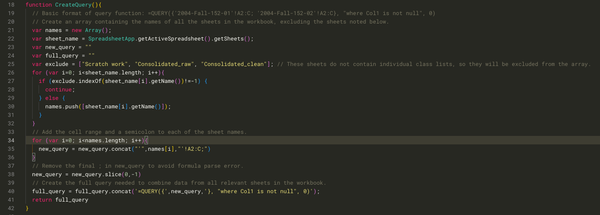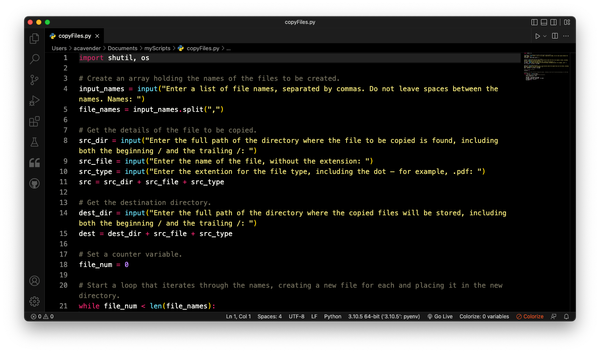Data design and shortcuts
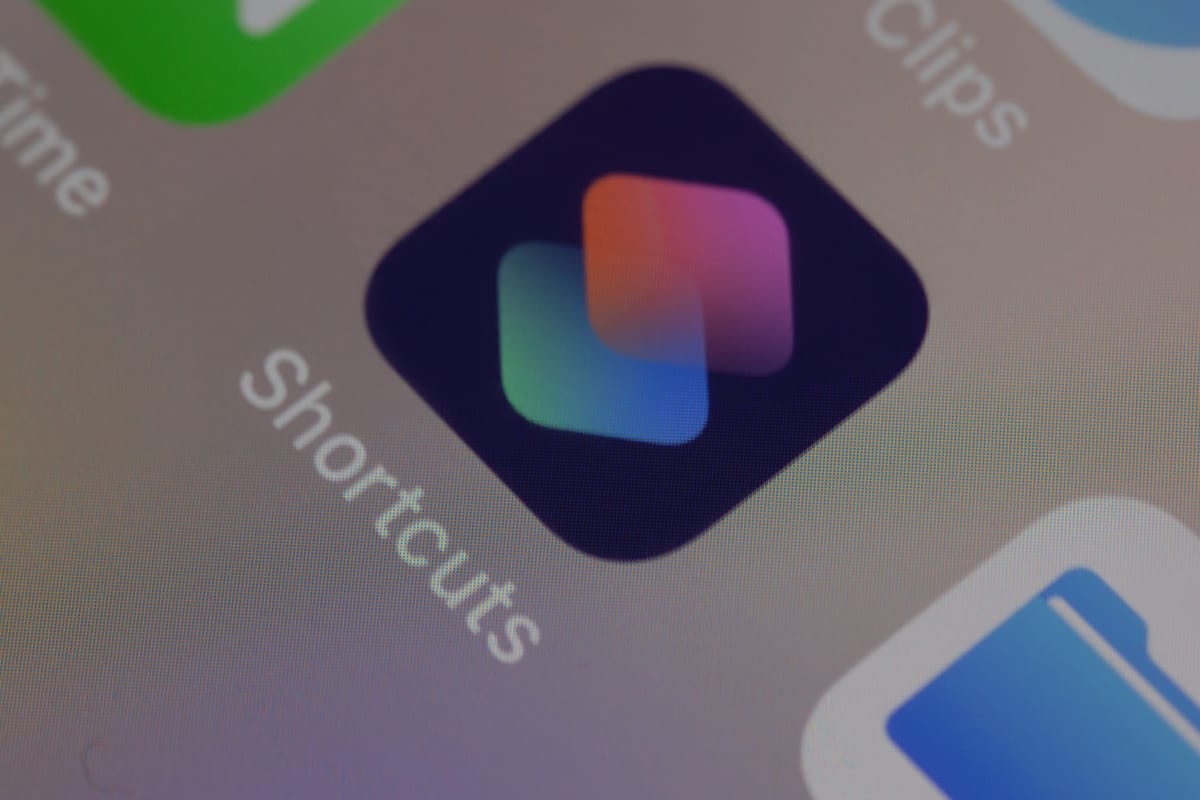
One of my projects over summer was to learn Shortcuts. I’d been hearing about Shortcuts ever since Apple first released it for iOS in 2018; a lot of the podcasts I regularly listen to mentioned it. I played around with it, but it didn’t really click for me.
When Shortcuts for Mac was released last fall, I knew I’d eventually want to give it another look. The academic year was in full swing, though, and I had other matters I needed to attend to, so Shortcuts went on the back burner.
Once the academic year was over, the time had come for me to revisit Shortcuts. Though I can often figure software tools out just by playing with them a bit, my previous experience of not quite getting Shortcuts suggested I might need some help getting started. MacSparky (David Sparks) had recently released his Shortcuts for Mac Field Guide, so I went with that.1 It was just the resource I needed to get started. Once I’d worked through part of the Field Guide, Shortcuts made a lot more sense to me than it had previously.
The very first shortcut I made was for keeping track of blood sugar readings. Here’s what it looks like:

The steps are simple:
- Prompt the user for their blood sugar reading.
- Prompt the user for any observations they might want to make.
- Take that information and add it to a spreadsheet, along with the current date and time.
Here’s the shortcut itself, for those who’d like to take a closer look.
Those who examine the shortcut carefully might notice that “Current Date” is listed twice in the final step of the shortcut. That’s not an error! It’s a deliberate design choice.
The first “Current Date” is formatted to show the short form of the date (e.g., 9/6/22) and omit the time. The second “Current Date” shows the short form of the time (e.g., 8:10 AM) and omits the date.
It’s possible for “Current Date” to show both data and time, but I don’t think that’s a good design choice. My assumption is that users recording this data will be looking for patterns; one of those patterns might well be whether blood sugar readings vary significantly by time of day. In that case, they’ll need date and time as separate pieces of data.
True, it’s not terribly difficult to split columns in a spreadsheet to separate the data after the fact, but why create complications for users? It’s better to capture the data in the most useful format from the outset.
Lead photo by Dimitri Karastelev on Unsplash.
- I have no financial relationship with MacSparky; I simply found his field guide helpful. A bit of Googling will turn up many good resources for learning Shortcuts. ↩︎